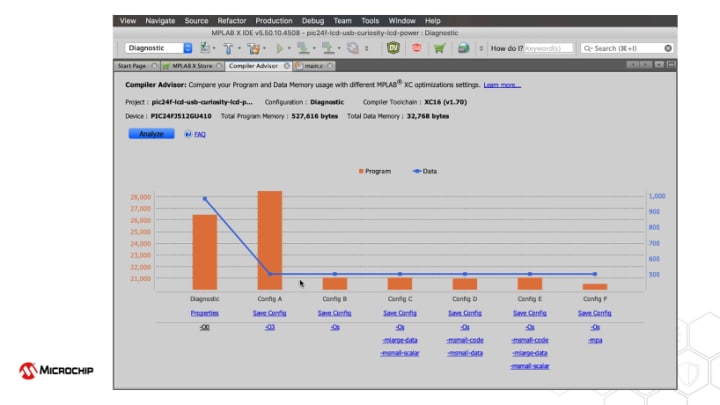Compiler optimizations are a key part of our MPLAB XC compilers and with Compiler Advisor, selecting the best optimization for your design is just a few clicks away. Compiler Advisor is a free tool to determine which optimizations will best suit your specific project. Available in version 6.0 of MPLAB X IDE, Compiler Advisor will test multiple builds of your project using a variety of MPLAB XC Compiler optimizations and return the data usage and program size in a helpful visual chart. From the chart, you can look at the different optimizations used for each test build image and save the best configuration to apply that set of optimizations right into your program.

Benefits
Using the Compiler Advisor
In this video, learn how Compiler Advisor checks for the best optimizations for your project, how to apply the best optimization settings for your project and how to view visual data representation of the different builds.